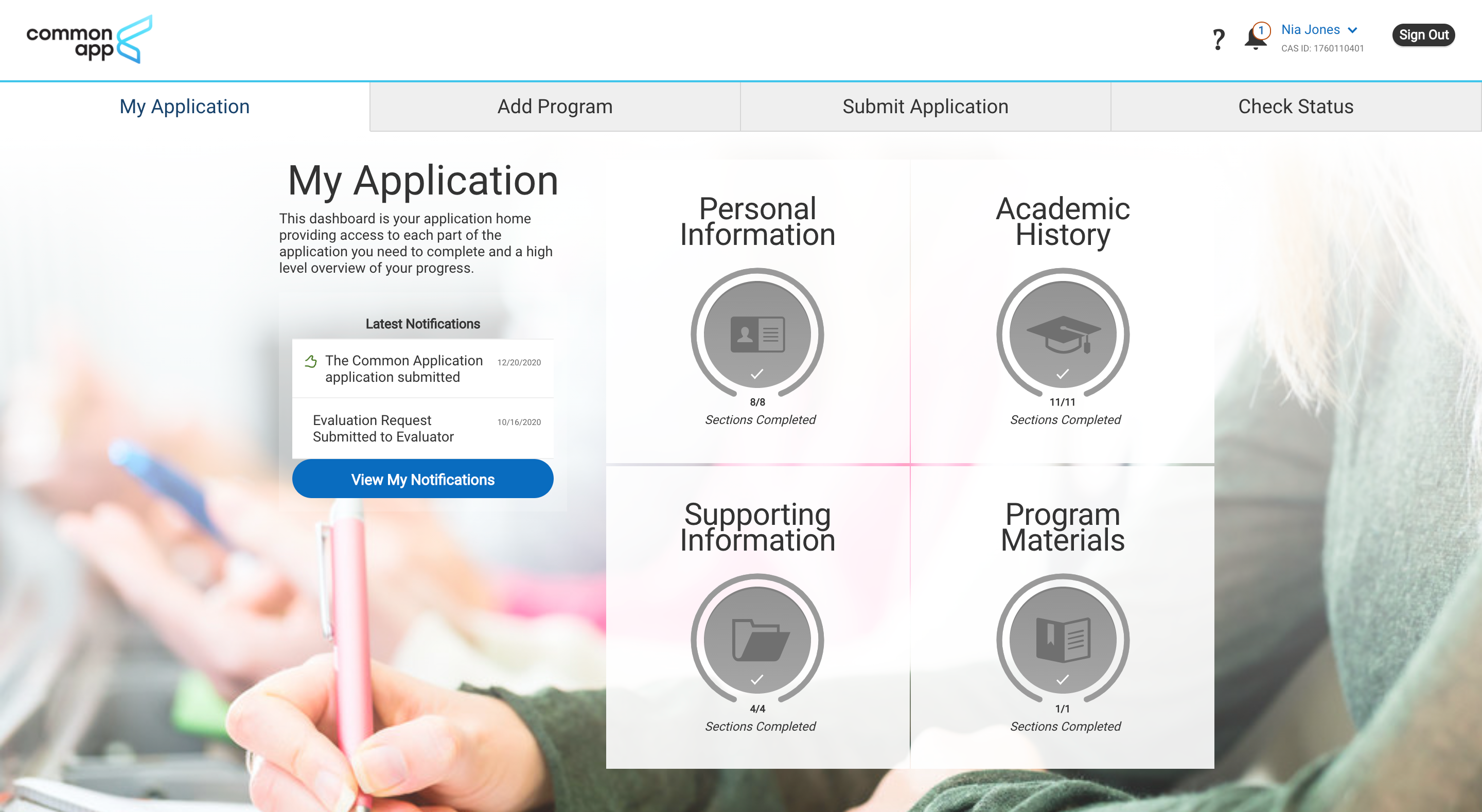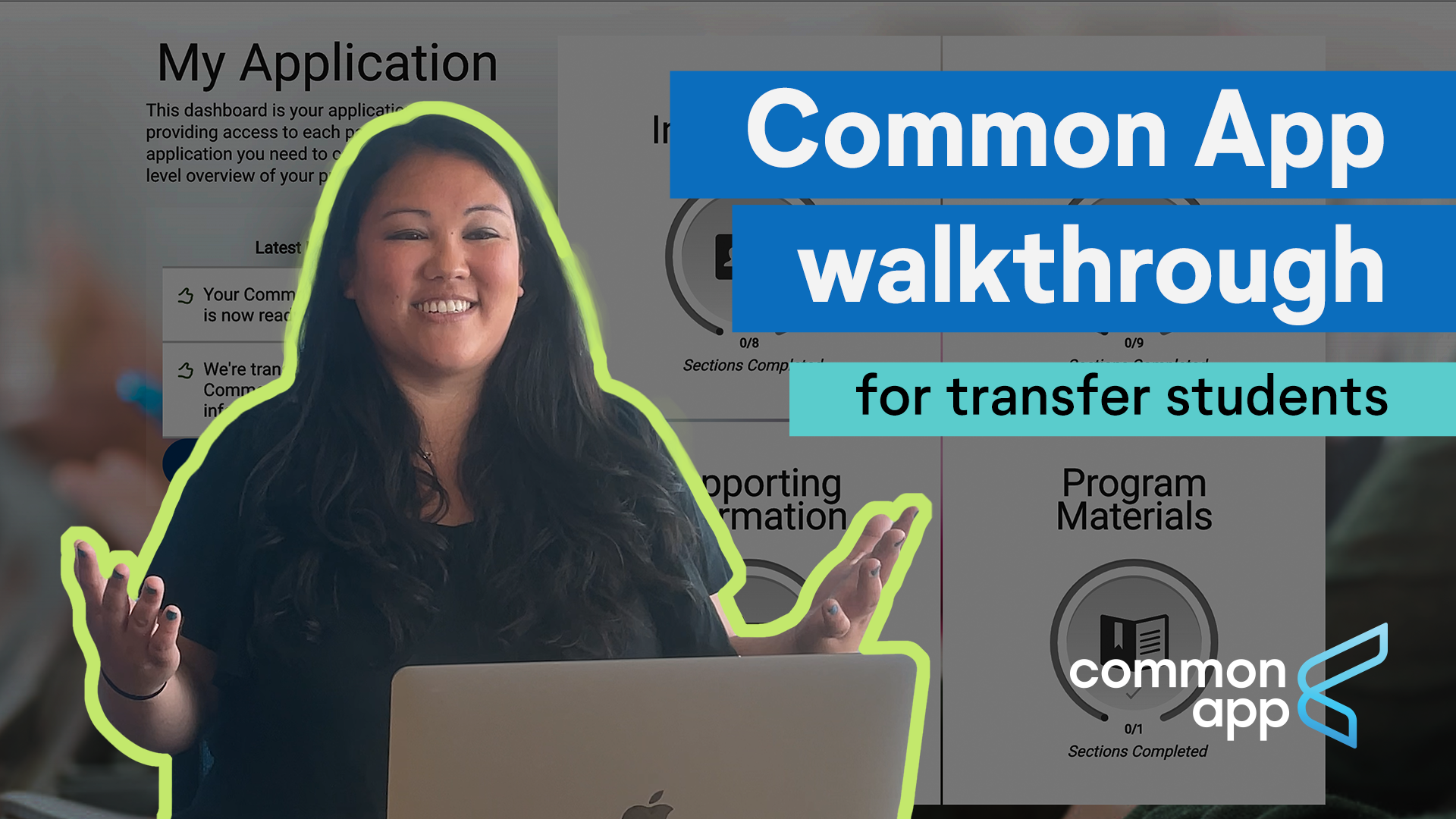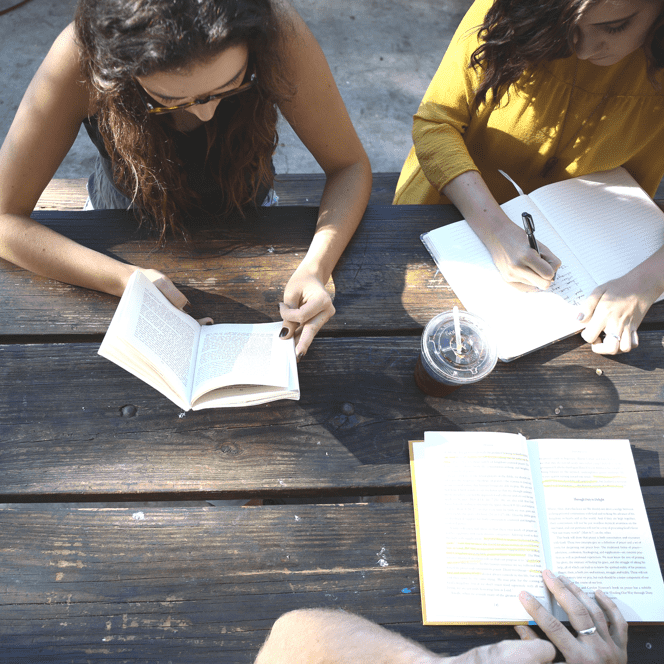Application guide for transfer students
Get tips and best practices for putting together your best application.

Application guide for transfer students
Get tips and best practices for putting together your best application.
What is Common App for transfer?
Common App for transfer is an online application that makes applying to college faster and easier. Through a single platform, you'll be able to search for and apply to any one of the more than 600 colleges that accept Common App for transfer. Whether you're applying to transfer from another 4-year institution or community college or looking to continue your path towards a degree by re-enrolling, Common App for transfer can help you get to where you want to be.
Filling out your application takes time.
- Some programs you apply to might ask you to provide this information. You can see what each program on your list requires in the College Coursework area of the Academic History section.
- You also have the option to add any continuing education courses you have taken.
Some programs will ask you to report these test scores. You can check the testing policy of the programs on your list in the Program Materials section.
On Common App for transfer, you have the option to share your experiences, things like research, internships, volunteer work, and more. This is the place to show colleges what makes you unique.
Creating an account is simple.
Counselor tip
Use an email address that you check regularly.
Colleges may need to get in touch with you regarding your application.
Now that you’ve created your account and explored schools that accept Common App, it’s time to start adding some programs to your application.
In addition to your application, many colleges ask for additional documents to be submitted by recommenders on your behalf.
Some programs may ask for official or unofficial transcripts. Others may not ask for any at all.
Get ready to begin your journey
Walk through the transfer application with us before you apply.